Introduction to Canva for Graphic Design
Canva is a versatile graphic design platform that has gained widespread popularity for its ability to simplify the design process for users of all skill levels. Initially launched in 2013, it has since evolved into a comprehensive tool that caters to both individuals and businesses looking to create visually appealing content, particularly for social media platforms. Its user-friendly interface and intuitive drag-and-drop functionality make it accessible, even for those who lack formal design training.
One of the standout features of Canva is its extensive library of templates. Users can choose from thousands of professionally designed templates tailored for various social media platforms, including Facebook, Instagram, Twitter, and LinkedIn. This variety helps ensure that each post, story, or ad can be customized to meet specific branding needs while maintaining a contemporary aesthetic. Additionally, Canva offers a range of graphics, fonts, icons, and images to enhance designs further, providing users with the tools necessary to create stunning visuals.
For both individuals and businesses, the benefits of utilizing Canva are manifold. It not only saves time but also reduces the cost associated with hiring professional graphic designers. The software operates on a freemium model, allowing users to access a significant number of features for free, while premium options are available for those seeking advanced functionalities. This accessibility democratizes graphic design, enabling anyone to produce high-quality social media graphics that align with their personal or corporate identity.
Overall, Canva’s combination of ease of use, versatility, and cost-effectiveness makes it a preferred choice for creating eye-catching social media graphics. Its ability to empower users—from busy entrepreneurs to social media managers—underscores its pivotal role in the realm of digital design today.
Setting Up Your Canva Account and Workspace
To begin your journey of designing stunning social media graphics using Canva, the first step is to create a personal account on the platform. Start by visiting the Canva website, where you will find the option to sign up for a new account. The process is simple and straightforward; you can register using your email address, Google account, or Facebook profile. After entering the required information, you will receive a confirmation email to verify your account.
Once registered, Canva will guide you through selecting a subscription plan that suits your needs. The platform offers both a free plan and several paid options, each with varying features. The free version provides ample design tools and templates, ideal for beginners or occasional users. However, if you anticipate needing advanced features like access to premium images, brand kits, or team collaboration, consider opting for one of the paid plans. These options can enhance your design capabilities significantly.
Upon setting up your account, you will be directed to the Canva dashboard. Familiarizing yourself with this workspace is crucial for effective use of the platform. The left-hand sidebar consists of essential features, including the template library, where users can choose from thousands of customizable designs tailored for various social media formats. Additionally, the design types section allows you to explore options specific to platforms such as Instagram, Facebook, and Twitter. Customization tools are conveniently accessible at the top, enabling you to alter elements such as text, colors, images, and even layers with ease.
By understanding how to navigate your Canva workspace and utilizing its various tools, you can greatly enhance your graphic design projects, making the process both efficient and enjoyable. This initial setup lays a solid foundation for creating professional-looking social media content in no time.
Creating Eye-Catching Social Media Graphics
Designing stunning social media graphics is an essential task that can significantly enhance your online presence. The first step is to select the right template in Canva, an easy-to-use design platform that offers a plethora of pre-designed layouts specifically for various social media platforms. You can browse through categories such as Instagram posts, Facebook covers, or Twitter banners, and choose a template that aligns with your content goals.
Once you have selected an appropriate template, it’s time to customize it to suit your brand’s identity. Begin by adjusting colors to match your brand’s color scheme. Canva provides a color palette feature, enabling you to select colors that evoke the desired emotions or convey the right message. Ensure that you also consider color contrast for text readability. Next, choose fonts that reflect your brand personality while ensuring they are legible. Stick to two or three complementary fonts to maintain visual hierarchy and avoid clutter.
Incorporating brand elements, such as your logo, is vital in establishing brand recognition. Place your logo strategically, ensuring it does not interfere with the overall design aesthetics. Additionally, you can integrate images that are representative of your brand or message. Canva allows you to upload your own images or select from its extensive library of stock photos and illustrations.
Maintaining visual consistency across all social media platforms is crucial. Use the same design elements, such as colors, fonts, and layouts, to create a cohesive look and feel. This consistency will help your target audience easily recognize your brand, no matter what platform they encounter it on. Regularly updating your graphics while adhering to these design principles will keep your social media presence fresh and engaging.
Exporting and Sharing Your Designs
Once you have completed your design in Canva, the next step is to export and share it effectively. Canva provides a range of file formats for downloading your creations, ensuring flexibility based on your specific needs. The most common file formats include PNG, JPEG, and PDF. Each format serves a different purpose; for instance, PNG is ideal for social media graphics due to its ability to support transparent backgrounds, while JPEG is suitable for photographs or designs where high fidelity is not as critical. PDF files are primarily used for print purposes, offering excellent quality for physical copies.
To export your design, navigate to the top right corner of the Canva interface and click on the “Download” button. From here, you can select the desired file format. It is advisable to choose high-resolution settings to maintain the quality of your visuals when sharing on various platforms. Additionally, Canva allows you to optimize your images for social media by providing recommended dimensions for each channel. This is crucial for ensuring your graphics appear crisp and professional across different platforms.
Not only can you download your designs, but Canva also streamlines the process of sharing directly to your social media accounts. After clicking on the “Share” button, select the option to post directly to Facebook, Twitter, or other platforms. You will need to connect your social media accounts to your Canva workspace for this feature to work seamlessly.
For enhanced efficiency, utilize Canva’s team collaboration features, which allow you to work with others in real-time. This can be particularly valuable for businesses needing to maintain a consistent brand aesthetic across multiple social channels. By taking full advantage of these features, you can significantly simplify your social media posting process while ensuring your graphics maintain high standards of quality and engagement.
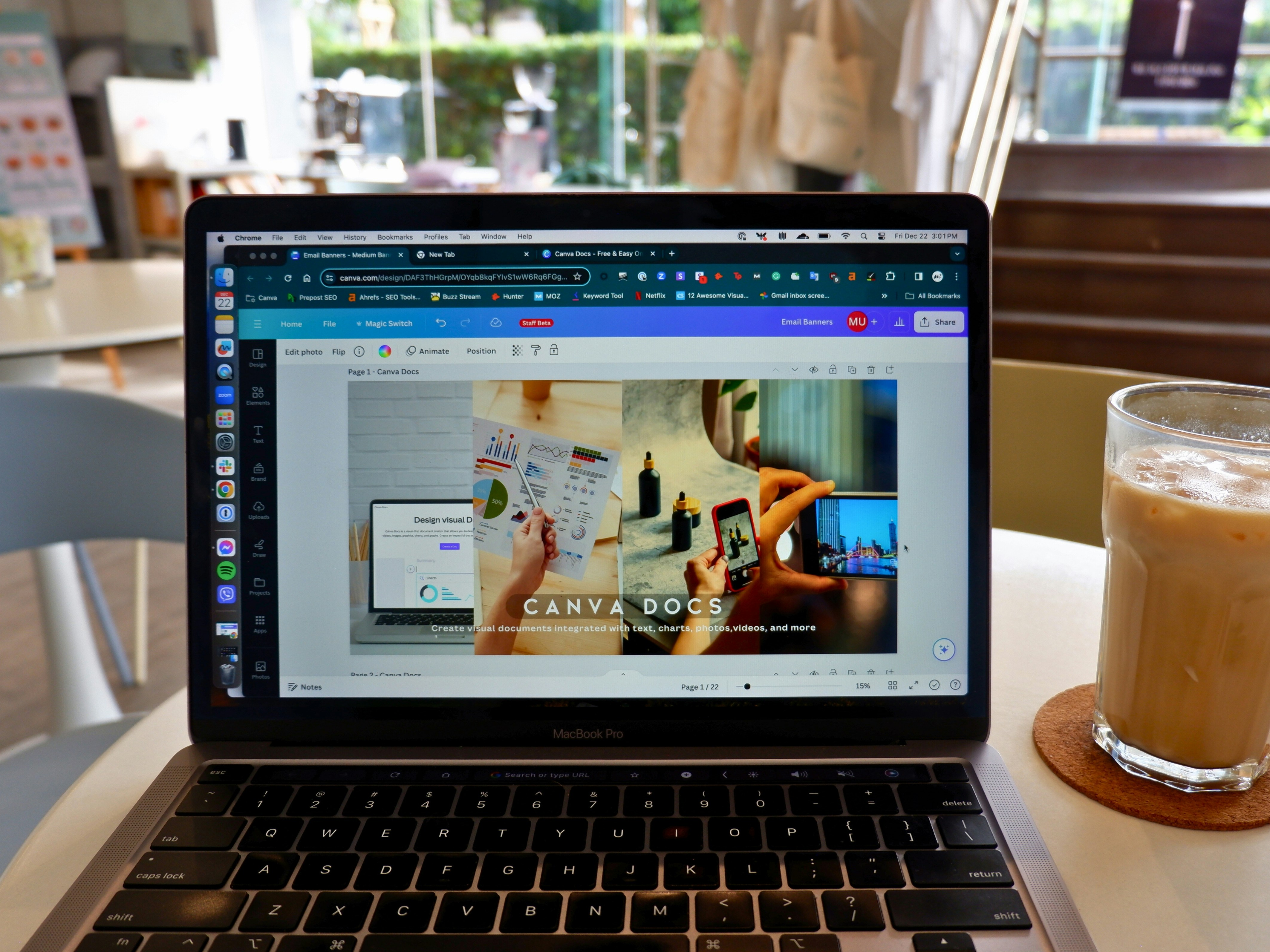

Leave a Reply